Forward Calls
Enable and configure call forwarding in the Connect Portal to ensure you never miss important calls, even when you are unavailable.
Enable Call Forwarding
Redirect incoming calls to another number by following these steps:
- Log in to the Connect Portal.
- In the left-side menu, select Voice > Voice Settings.
- Click on the Call Forwarding tab.
- Switch the Enabled option to On.
- Click Apply to save your changes.
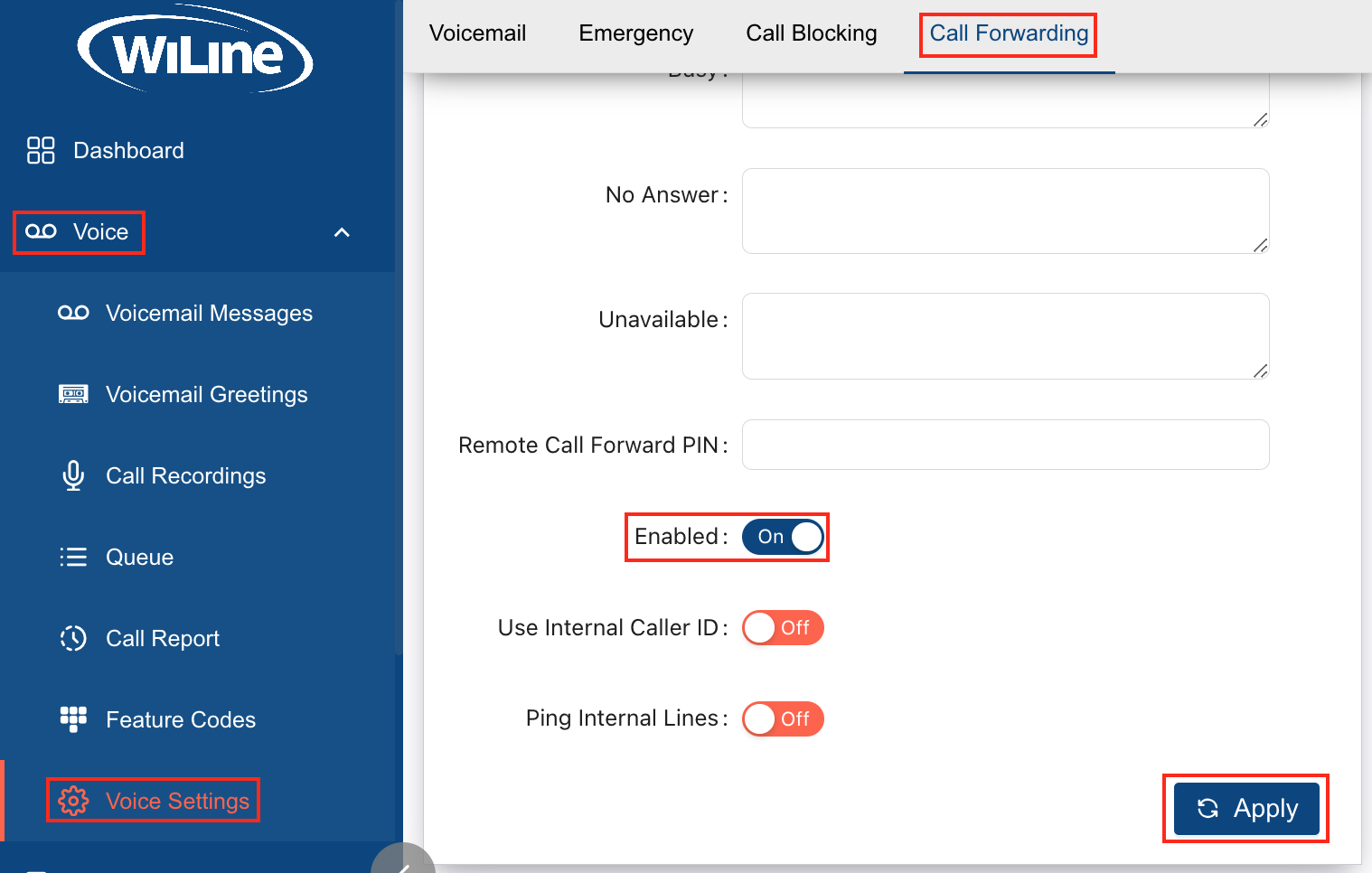
Set a Remote Call Forward PIN
Protect your call forwarding settings with a secure Remote Call Forward PIN:
- Log in to the Connect Portal.
- In the left-side menu, select Voice > Voice Settings.
- Click on the Call Forwarding tab.
- Enter your desired PIN in the Remote Call Forward PIN field.
- Click Apply to save your changes.
Use Internal Caller ID
Display internal identifiers for outgoing calls from extensions instead of external caller IDs:
- Log in to the Connect Portal.
- From the left-side menu, select Voice > Voice Settings.
- Click the Call Forwarding tab.
- Switch the Use Internal Caller ID option to On.
- Click Apply to save your changes.
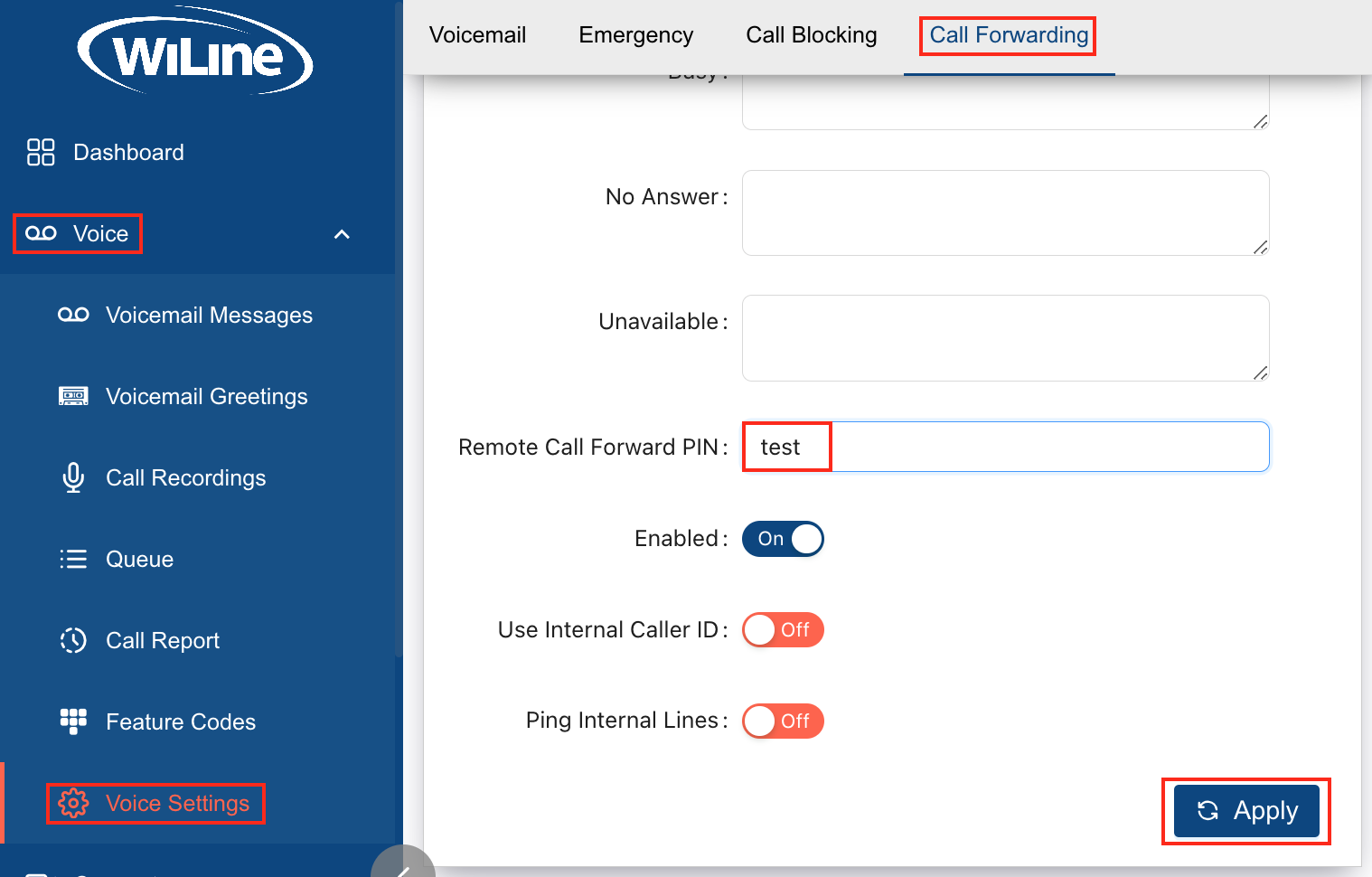
Ping Internal Lines
Ensure internal phone lines are operational by enabling periodic checks:
- Log in to the Connect Portal.
- Select Voice > Voice Settings from the left-side menu.
- Click on the Call Forwarding tab.
- Switch the Ping Internal Lines option to On.
- Click Apply to save your changes.
Configure Call Forwarding Conditions
Set up how incoming calls are redirected based on specific conditions:
-
Unconditional
Forward all calls to a specified number regardless of the phone's status. -
Busy
Redirect calls to another number when the line is in use. -
No Answer
Forward calls if they are not answered within a set number of rings or a time frame. -
Unavailable
Send calls to a different number when the phone is off, out of service, or unreachable.
To configure each condition:
- Log in to the Connect Portal.
- Select Voice > Voice Settings from the left-side menu.
- Click on the Call Forwarding tab.
- Enter the destination number for each condition in the corresponding field.
- Click Apply to save your changes.

With call forwarding set up and tailored to your needs, you can stay connected and ensure no important calls are missed, no matter where you are.